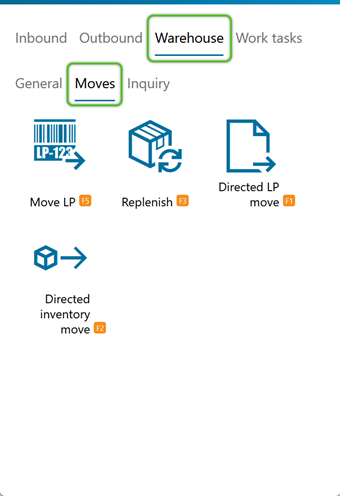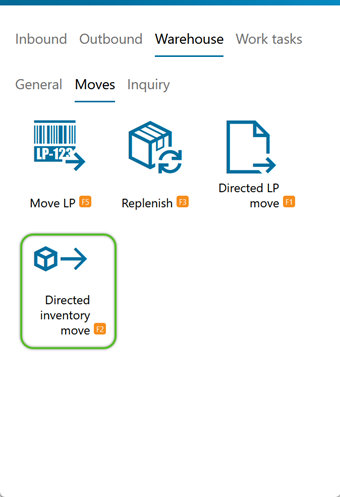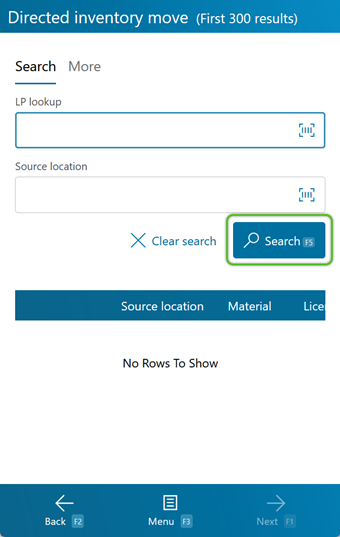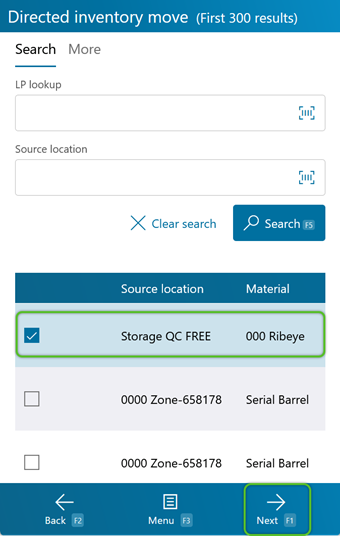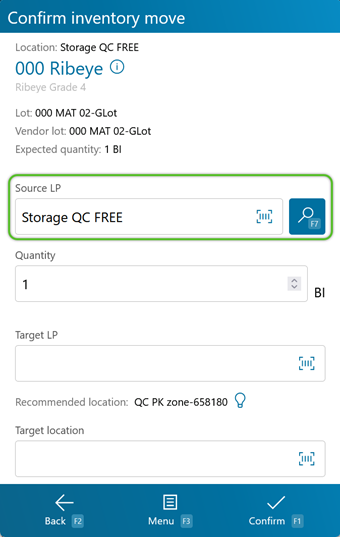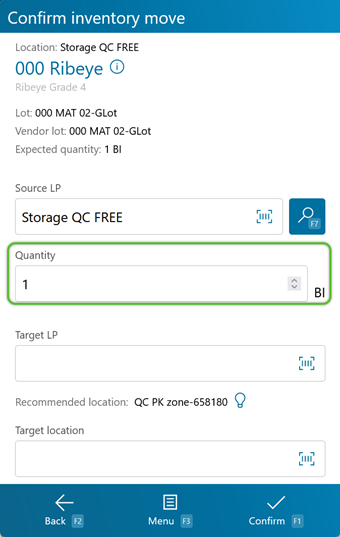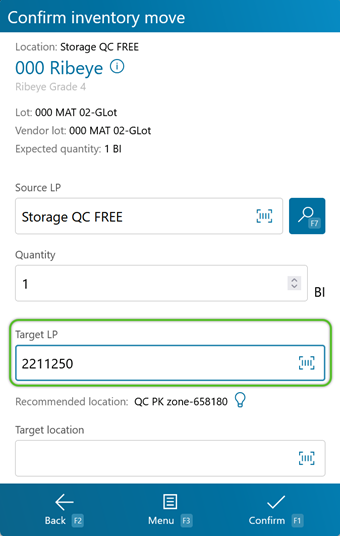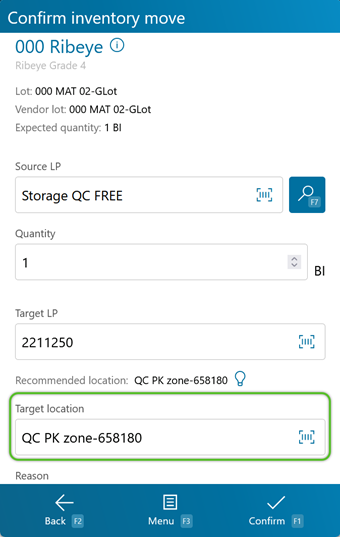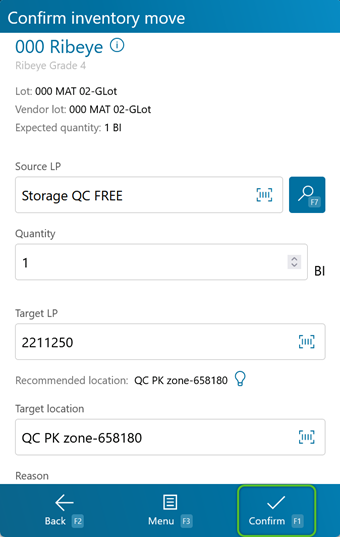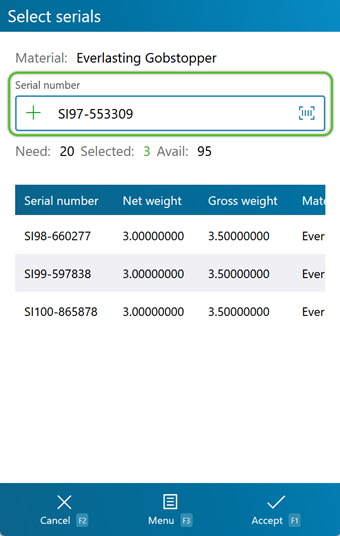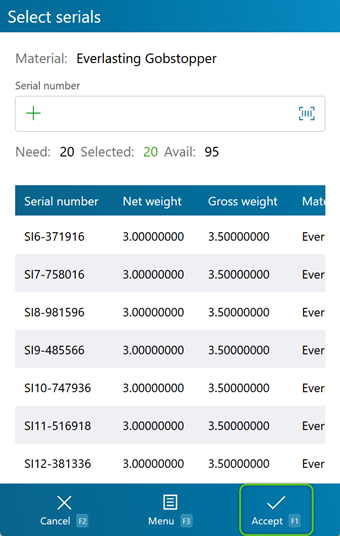Complete a Directed Inventory Move
Move Tasks that have been created on the Desktop can be completed on the mobile device as Directed Moves. A Directed Inventory Move involves moving Inventory from one License Plate to another.
Prerequisites
- Warehouse
- Locations
- Inventory in your Warehouse
1. You can search for Move Tasks by scanning or entering the License Plate, Source Location, or Target Location, or you can simply tap or press F5 to load all released Move Tasks.
4. Scan or enter the Target Location into which you are moving the Inventory. You can use the Expected Target Location (displayed above the Target Location field), enter a different Location, or even have the system recommend one by tapping the Recommended Location light bulb icon or pressing F4.
If your Material has individual Serial Numbers assigned to it, you will need to scan or enter them at this point.
1. You can either scan each individual Serial Number, or you can tap or press F8 to automatically select Serial Numbers for you.
| Last Updated: |
| 06/06/2025 |